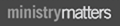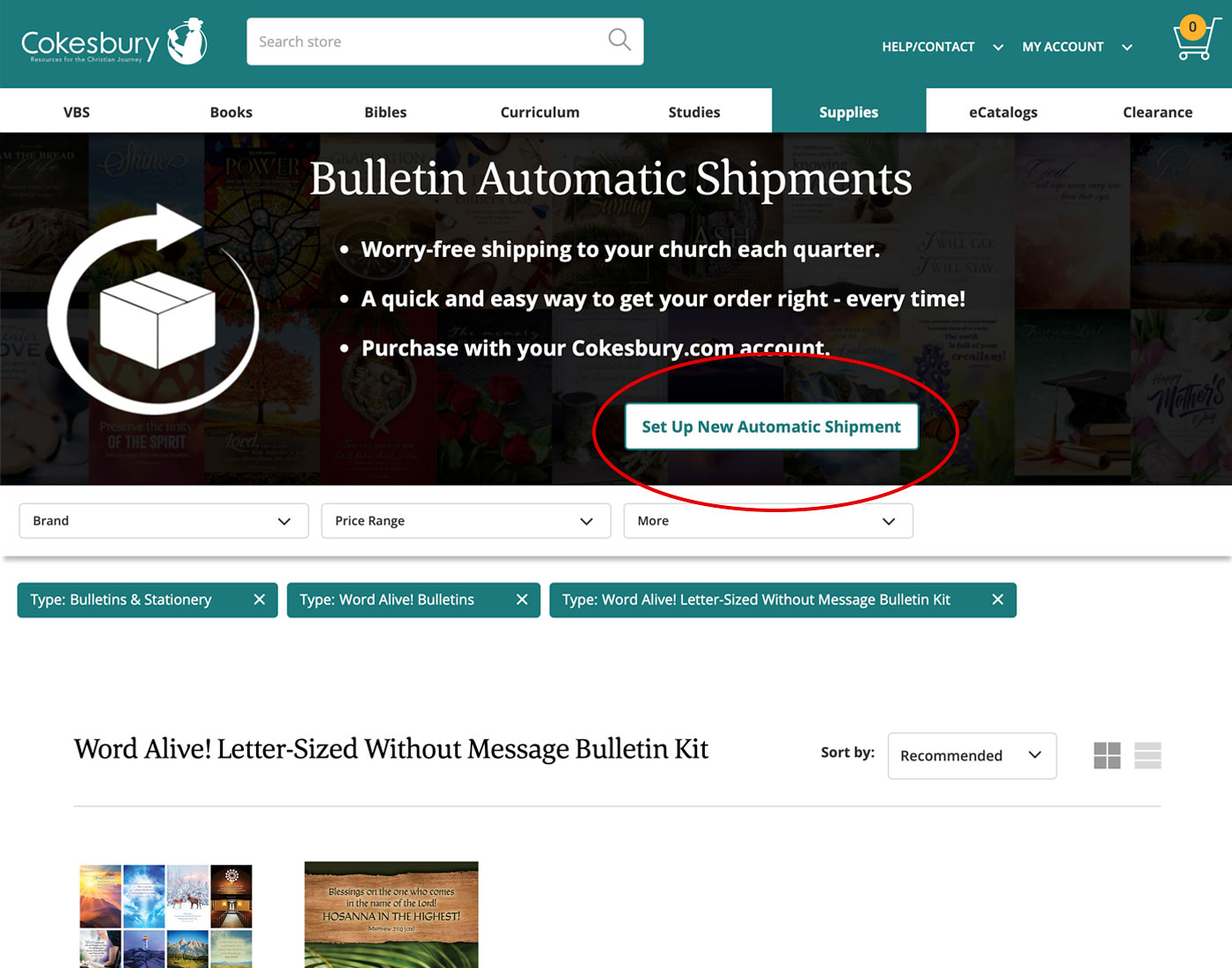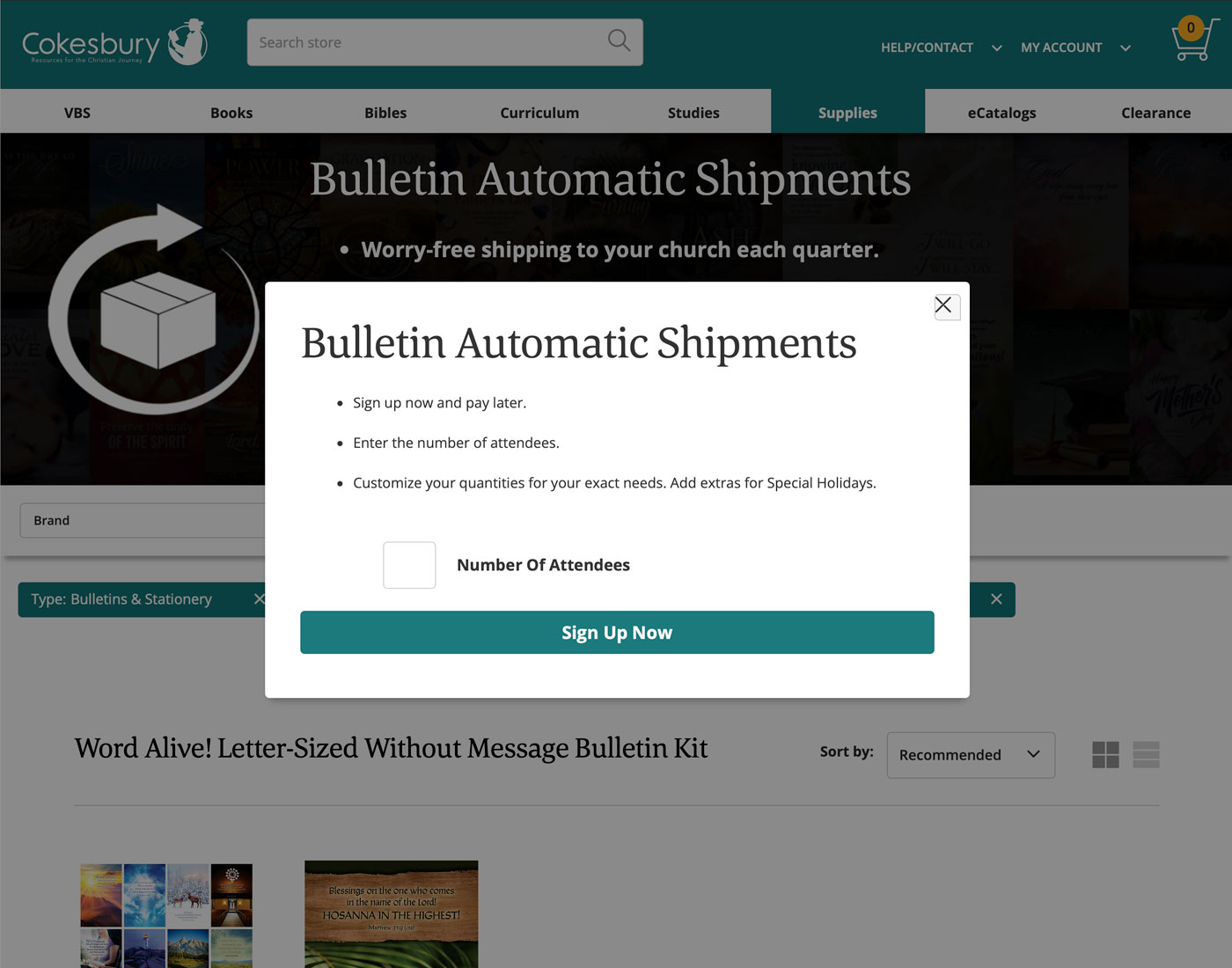You have no items in your shopping cart.
Cokesbury.com Help
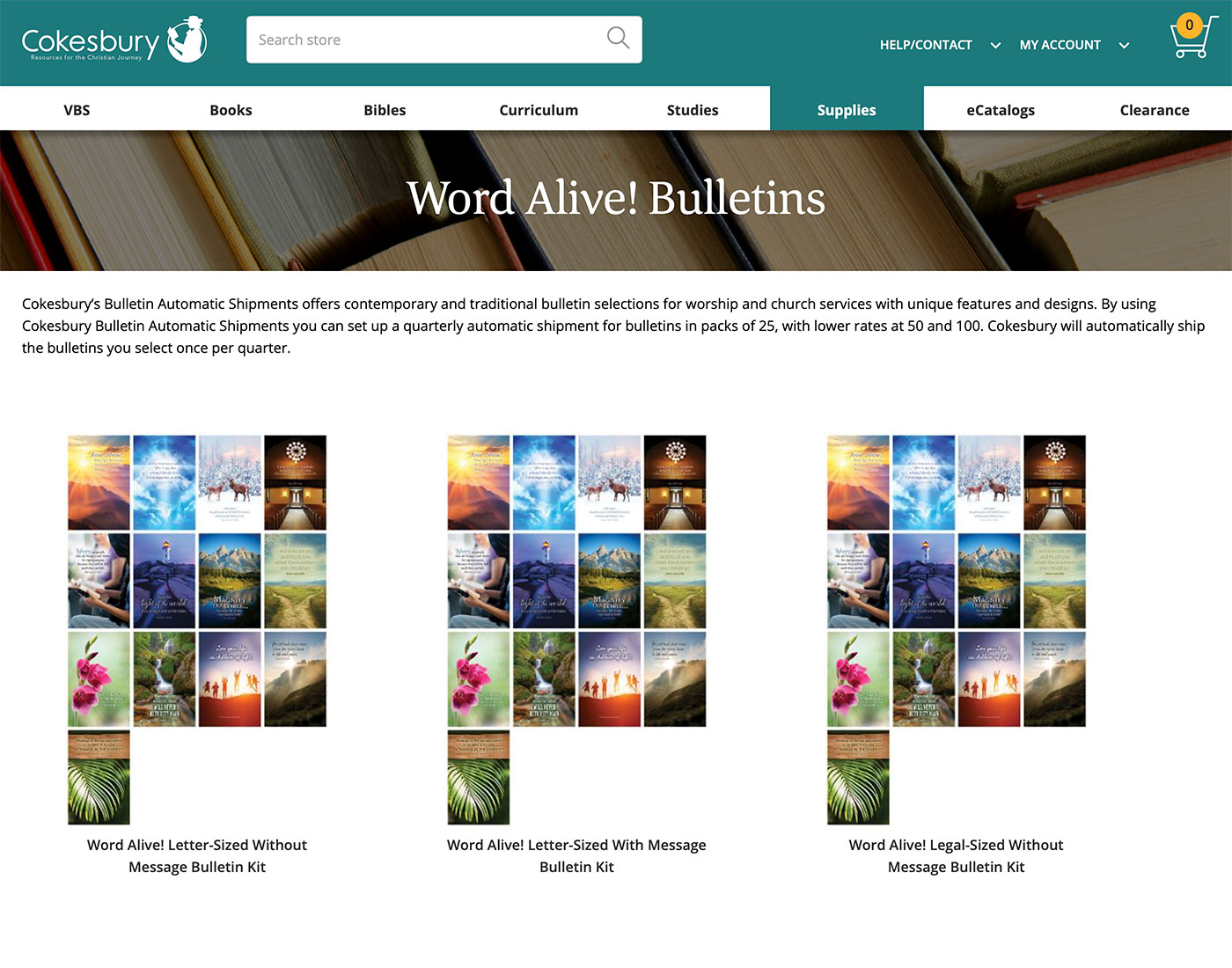
Your Church’s Bulletin Needs, Automatically Covered
With Cokesbury’s Bulletin automatic shipments, you control a convenient quarterly subscription tailored to your church’s unique needs. Eliminate the hassle of last-minute ordering—your chosen number of bulletins arrives every quarter, right on time.
You decide how many bulletins you want to receive and can easily adjust your subscription at any time, including adding extras for holidays and special services.
Manage your own shipping and billing information directly, and enjoy the ease of purchasing through your Cokesbury.com open account. It’s your subscription—fully in your hands.
- How to set up a new bulletin automatic shipment.1. Navigate to the Bulletin Automatic Shipments under the Supplies tab, or click Bulletin Automatic Shipments
2. Select the type or size of your preferred church's bulletin by clicking image or text of your choice. Cokesbury offers three different options: Letter-Sized Without Message, Letter-Sized With Message, or Legal-Sized Without Message.
3. Click the "Set Up New Automatic Shipment" button within the main banner on the bulletin page.
4. Enter the Number of Attendees for your church and click the Sign Up Now button. Bulletins come in packs of 25, so your order will automatically reflect the correct quantity of packages you need.
- How to manage your bulletin automatic shipment.1. Navigate to the your Bulletin Automatic Shipments list page under the My Account section of cokesbury.com or click Bulletin Automatic Shipments list
2. Your current automatic shipments will be listed. If you have multiple automatic shipments, they will be grouped by billing address or shipping address.
3. Click the "Manage" link to modify your upcoming order.
4. On the management page, you will be able to update your shipment name, skip your next shipment, update your billing method, change your billing or shipping address.
5. You will also be able to update the quantities for your upcoming shipment. Remember that Special Holiday Bulletins are included in your subscription. However, you can add additional extra holidays to your subscription by adjusting the quantity under "Automatic Shipment Items" and clicking the save button. The updated quantity and cost will be displayed on the page.